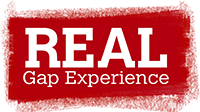It looks like you don't have cookies enabled. This site does not work without them, please enable them in your browsers settings to continue.
Cookies are small files used by websites to store basic information about site visitors and their interactions on a website. Cookies are stored on a hardrive and allow a website to recognise your computer when you revisit or browse between pages.
Many sites use cookies and these cannot harm your computer or computer files.
Real Gap Experience uses these cookies for internal purposes in order to track user interactions with the website. This data is then used to;
- Facilitate users abilities to navigate around the site.
- Compile statistical reports for the evaluation of website use.
- Personalise the site through an understanding of user preferences and relevancy.
We do not track use of the internet after you leave the website nor will we pass on any cookie derived data to third parties.
Real Gap Experience uses two types of cookies on the Website;
- Session cookies - Temporary cookies used until you leave the website
- Persistent cookies - These remain in the cookie file of your browser for a longer period of time
Cookie-derived information is anonymous and represents a computer rather than a person. You cannot be personally identified from it and we use it solely on an anonymous, aggregated basis.
See this link for further information on cookies.
By using this site with cookies enabled, you are agreeing for us to store information about your visit using cookies.
If you wish to continue, please choose your browser and then follow the instructions:
Internet Explorer
- In Internet Explorer, click Internet Options on the Tools menu, and then click the Security tab.
- Click the Web content zone you want, and then click Custom Level.
- Under Cookies, click the options you want, click OK, and then click OK.
Google Chrome
- Click the three line icon on the browser toolbar.
- Select Settings.
- Click the Show advanced settings...
- Click Content settings in the "Privacy" section.
- Cookies will be the first section that appears, select either of the following options to enabled cookies:
- Allow local data to be set (recommended)
- Keep local data only until you quit your browser
Mozilla Firefox
- At the top of the Firefox window, click on the Firefox button (Tools menu in Windows XP) and then click Options
- Select the Privacy panel
- Set Firefox will: to Use custom settings for history.
- Check mark Accept cookies from sites to enable Cookies
- Choose how long cookies are allowed to be stored:
- Keep until: they expire: Each cookie will be removed when it reaches its expiration date, which is set by the site that sent the cookie.
- Keep until: I close Firefox: The cookies that are stored on your computer will be removed when Firefox is closed.
- Keep until: ask me every time: Displays an alert every time a website tries to send a cookie, and asks you whether or not you want to store it.
Apple Safari
- Click cog icon on the browser toolbar.
- Click Preferences.
- Click Privacy tab.
- In the block cookies section, select either of the following options to enabled cookies:
- From third parties and advertisers
- Never
Opera
- At the top of the Opera window, click on the Opera button and then click Settings
- Select the Privacy & security link
- Under the cookies heading
- In the Cookies section, select either of the following options to enabled cookies:
- Allow local data to be set (recommended)
- Keep local data only until I quit my browser